In order to sync a contract from MINDBODY to Trainerize, the contract has to be set up in a certain way on the MINDBODY platform.
Make sure to follow these steps:
1. The contract MUST contain at least one item.
When setting up the contract, pick one of the items from Contract Items. Here are the following contract items that can be synced:
- contract with classes
- contract with appointments
- contract with enrollments
- contract with arrivals
- contract with account payments
- contract with gift card
- one time product + another item (e.g. non-one-time class) can also be synced
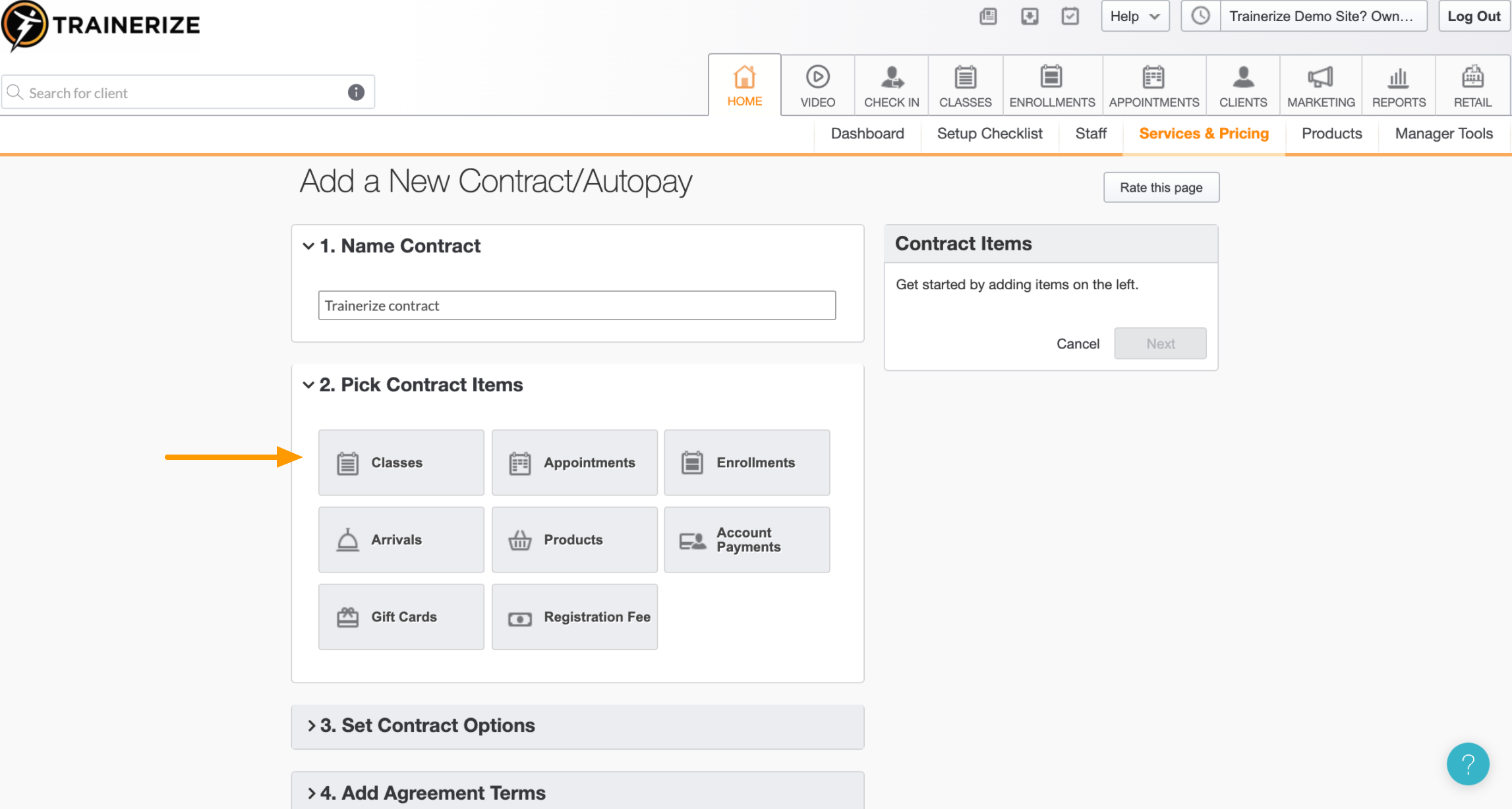
2. The item has to be a RECURRING item in the contract
When assigning an item to a contract, DO NOT choose the option One Time Item option:
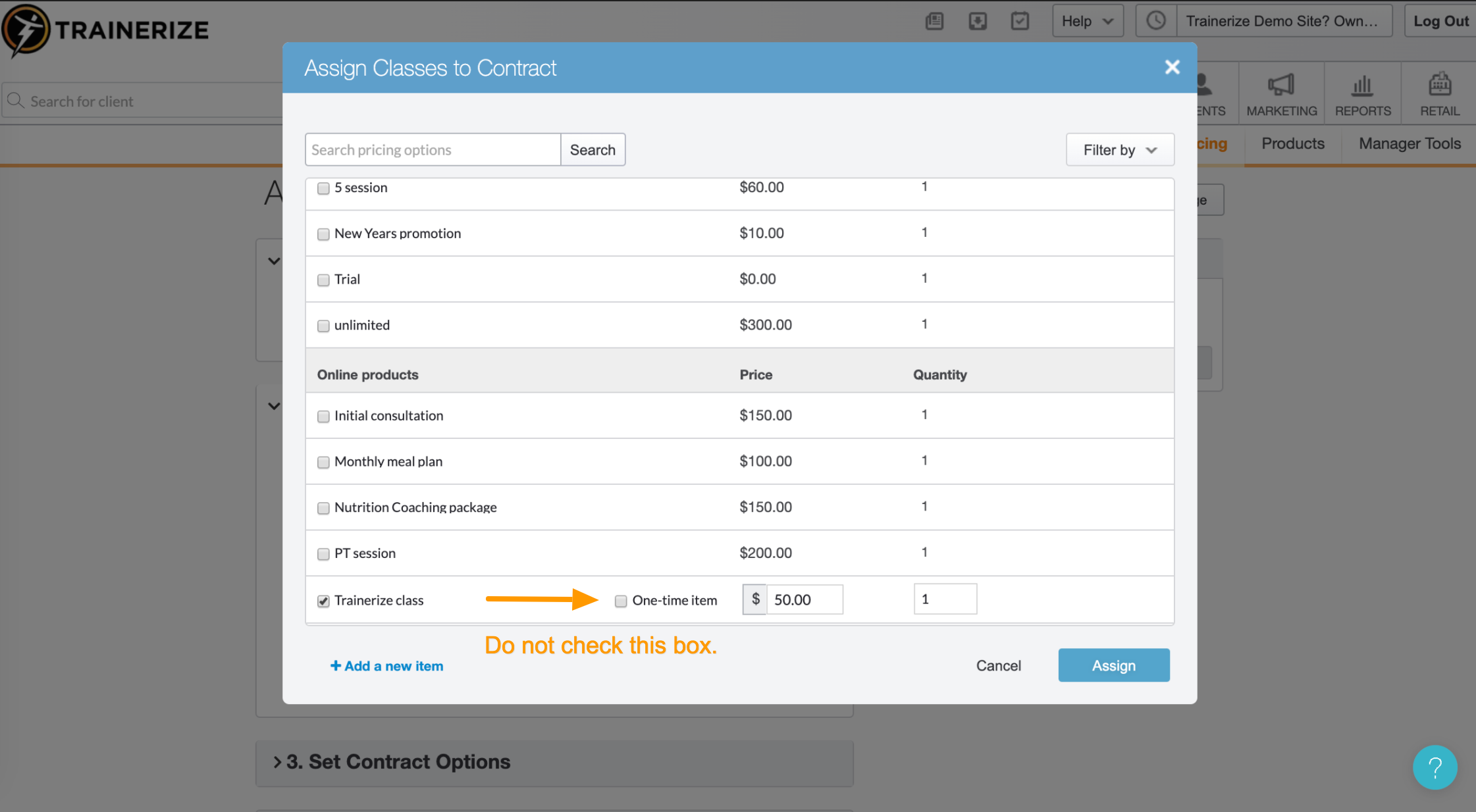
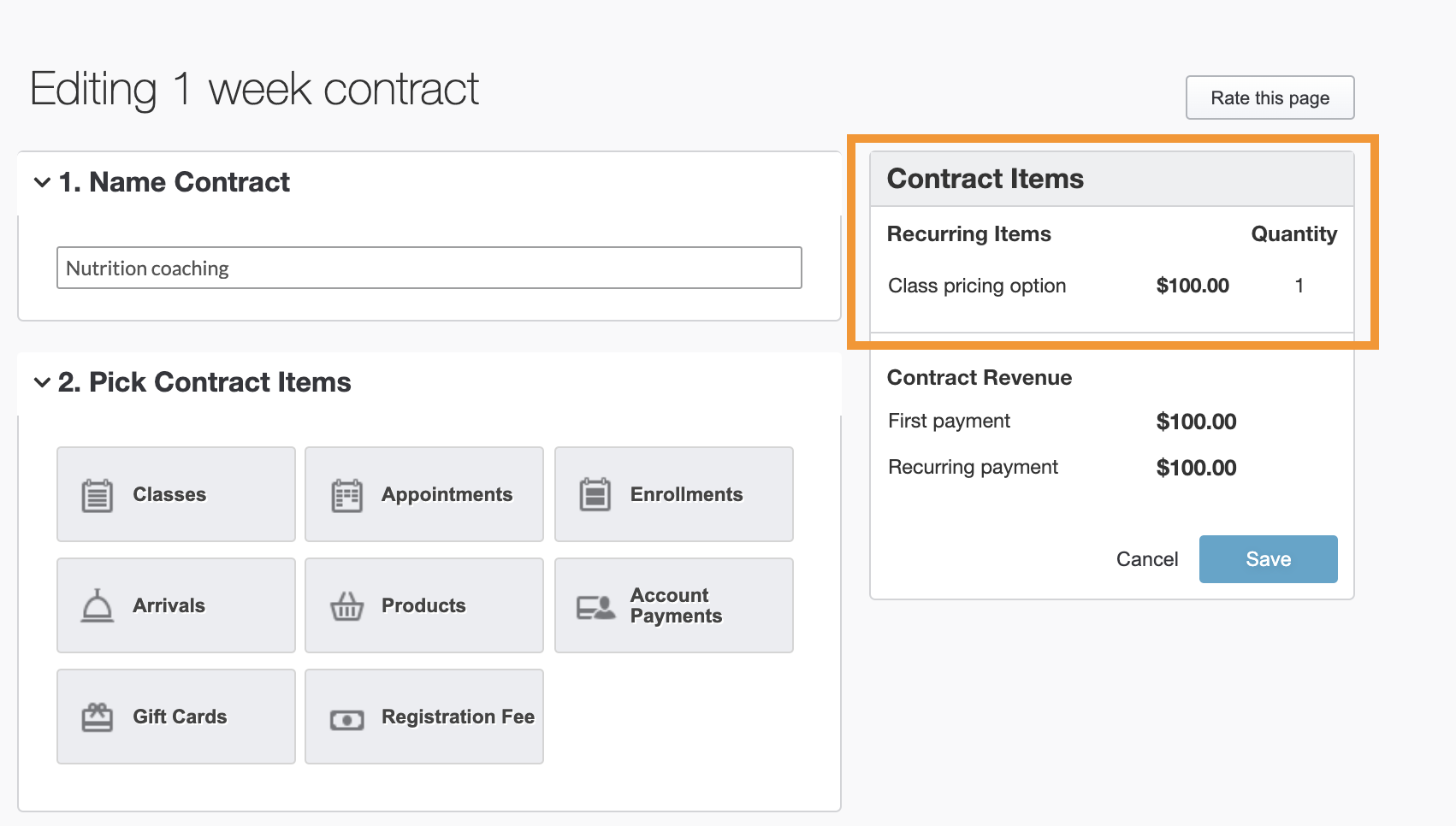
3. A Contract CANNOT be an intro offer
When setting up the Contract Options, select the "No" box for "Is this an intro offer?" question:
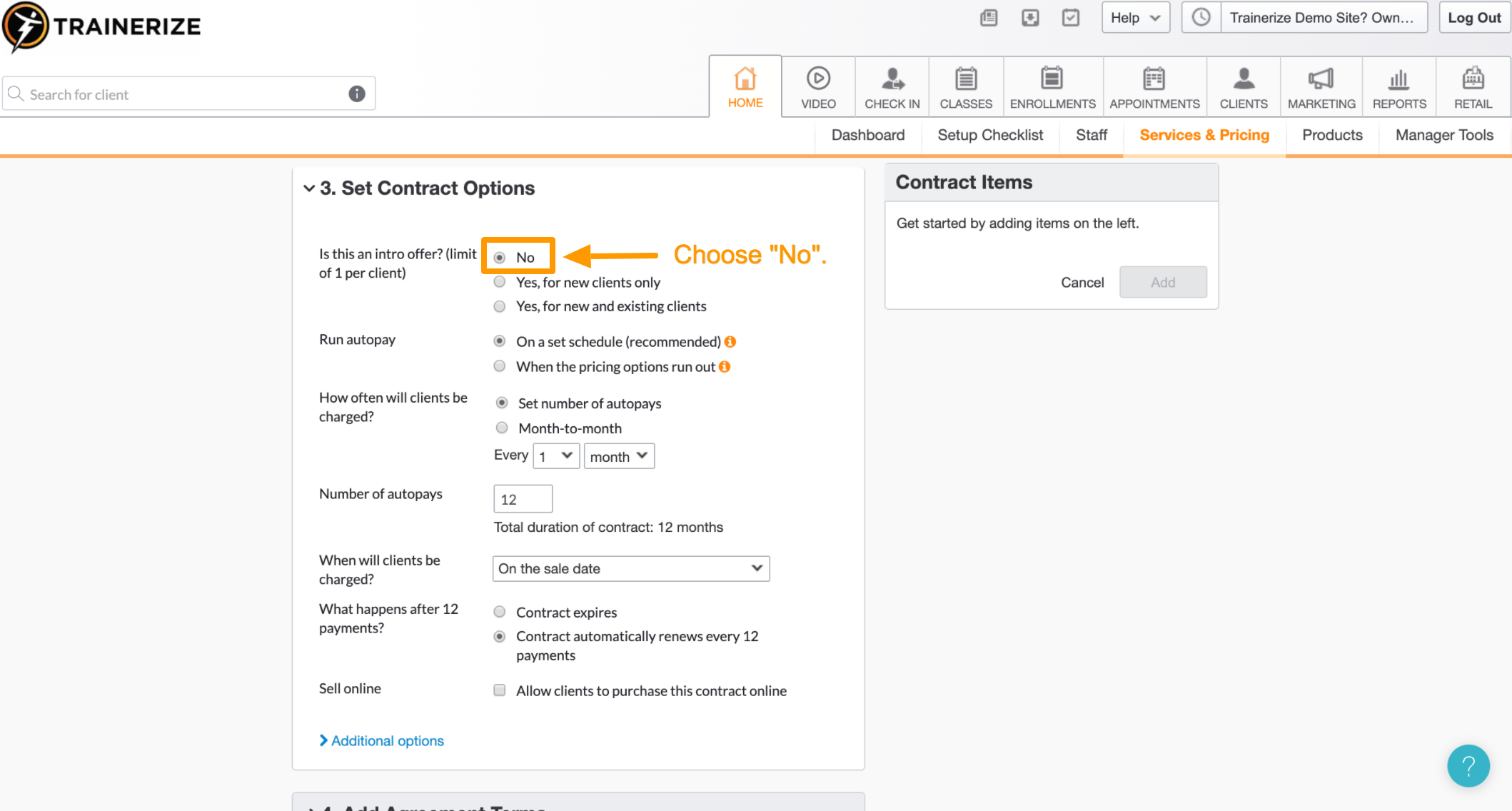
Related Articles
- How to Set Up the MINDBODY Integration for Trainerize and Sync Contracts
- How to Set Up Automation for MINDBODY Contracts Synced to Trainerize
- How to Set Up Free Trials with the MINDBODY Integration
- How to Set Up High-Touch/Low-Volume Training Services with the MINDBODY Integration
- How to Set Up Low-Touch/High-Volume Training Services with the MINDBODY Integration









