*** Connecting to ABC is available only for Studio and Enterprise plans. ***
With the ABC integration for Trainerize, you'll get access to powerful automation features designed to help you do more in less time and deliver amazing member onboarding experiences.
You can use automation to instantly deliver a digital program, assign members to a trainer, add them to groups, and more. It's up to you what actions you'd like to automate for each of the products you sync between ABC and Trainerize.
Automation can be set up and works exactly the same for 2 types of products that can be synced to Trainerize from ABC: membership types and recurring services. Once set up, whenever a member purchases that membership or recurring service, they'll be instantly imported into Trainerize, and the automation will kick in.
Follow the steps below to learn how to set up automation:
First, go to Add-Ons > Integrations > ABC
Locate the Membership or Recurring Service you want to set up automation for from your list of synced products, then click the "+Add" button next to the product name.
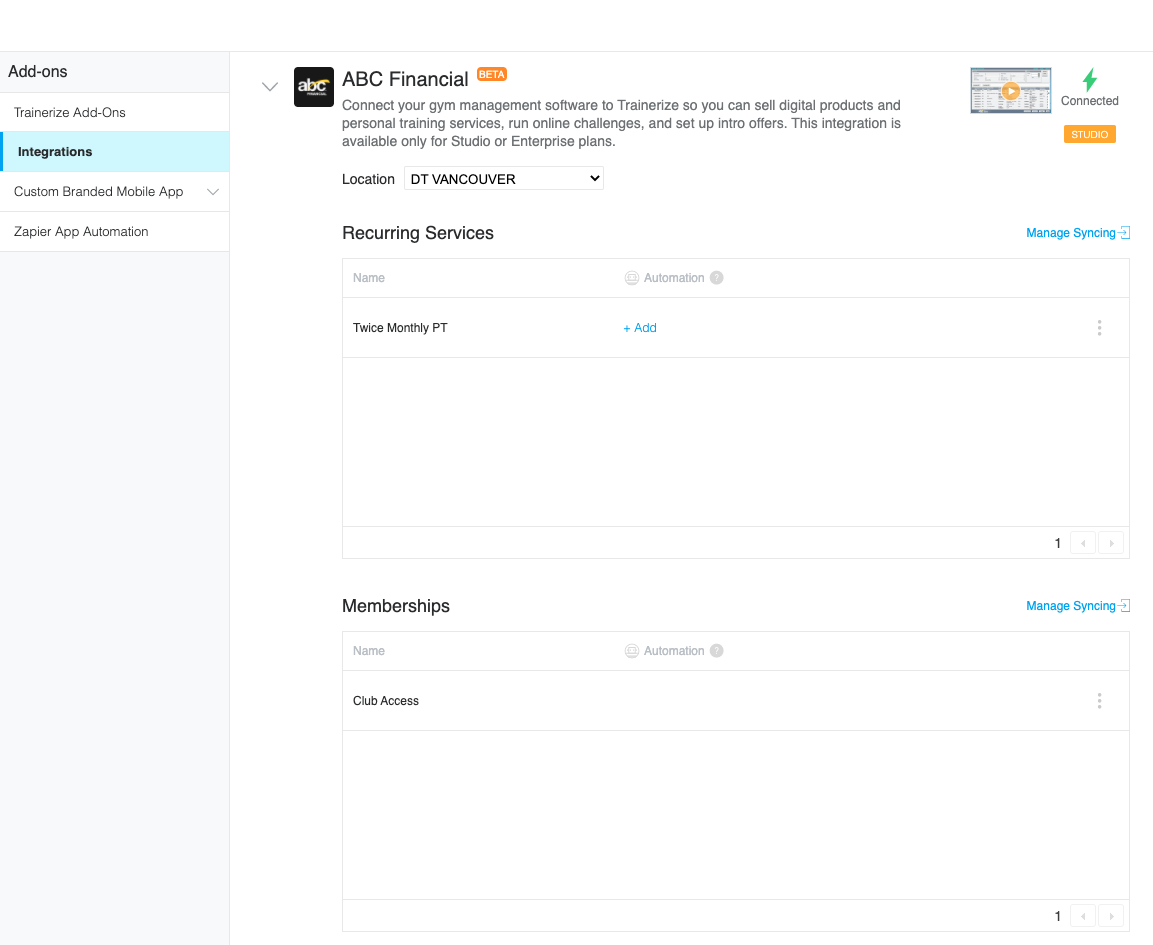
In the new pop up, you'll see that you can automate actions to run at two times: when the product starts and when the product ends.
You can automate the following:
- Set sign-in access
- With sign-in
- No sign-in
- Set messaging option
- One-way messaging
- Two-way messaging
- Assign to a trainer
- Deliver content by
- Subscribing a client to a Program
- Copying Program to a client's account
- Attach a meal plan PDF
- Join a group (up to 3)
Review the different options available and select which actions you want to trigger at each of those times by clicking the checkbox and filling in any necessary details for each automated action.
Product Start:
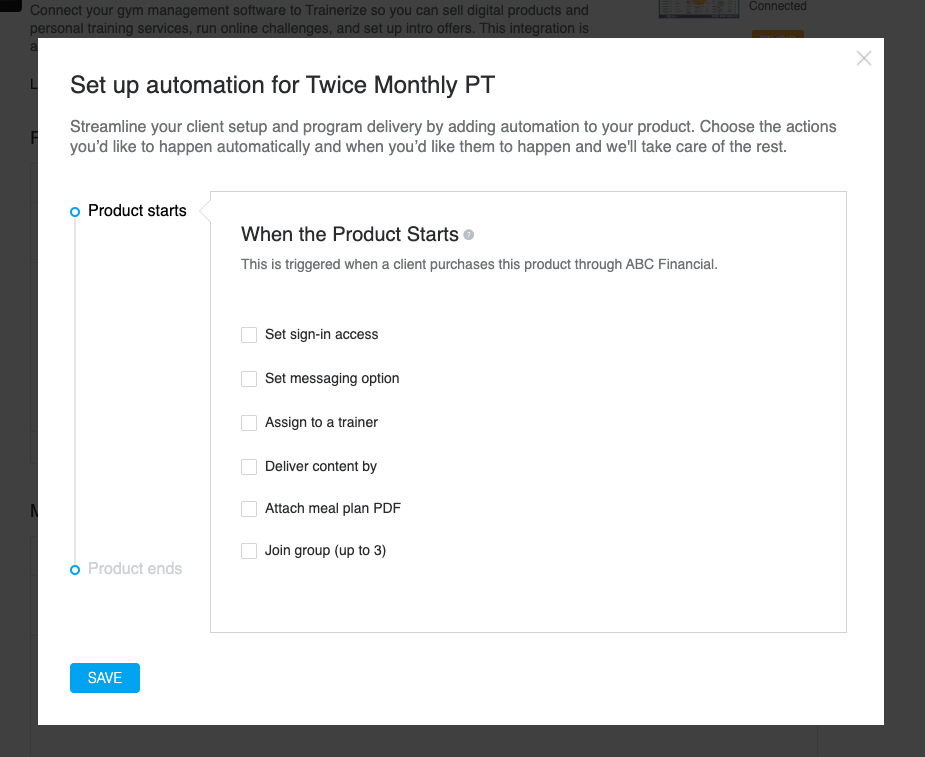
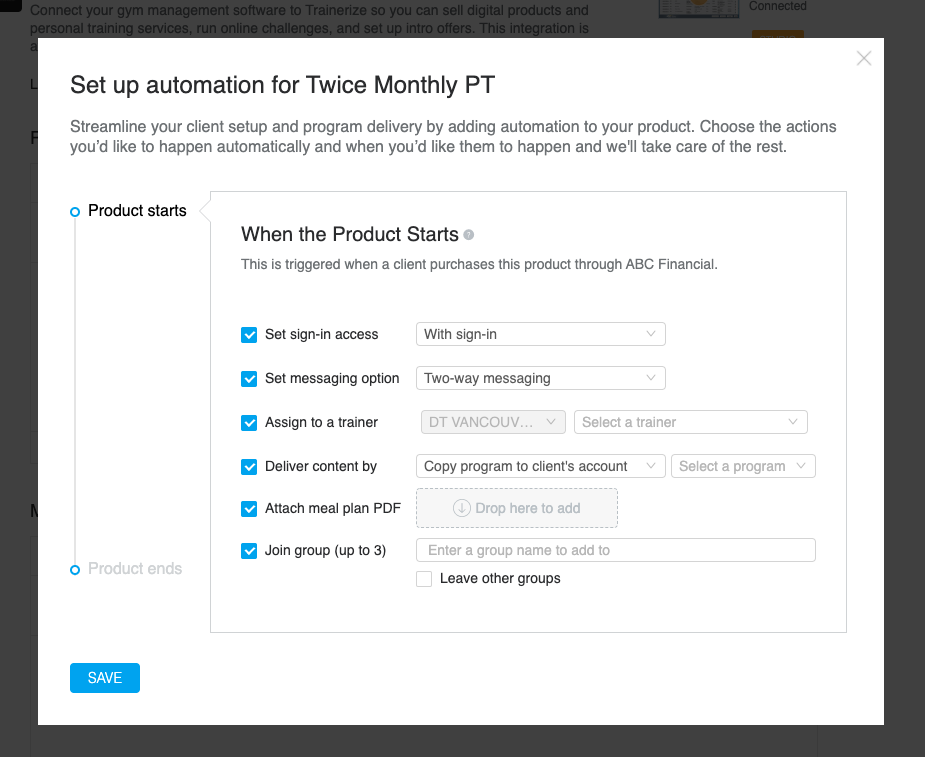
Product end:
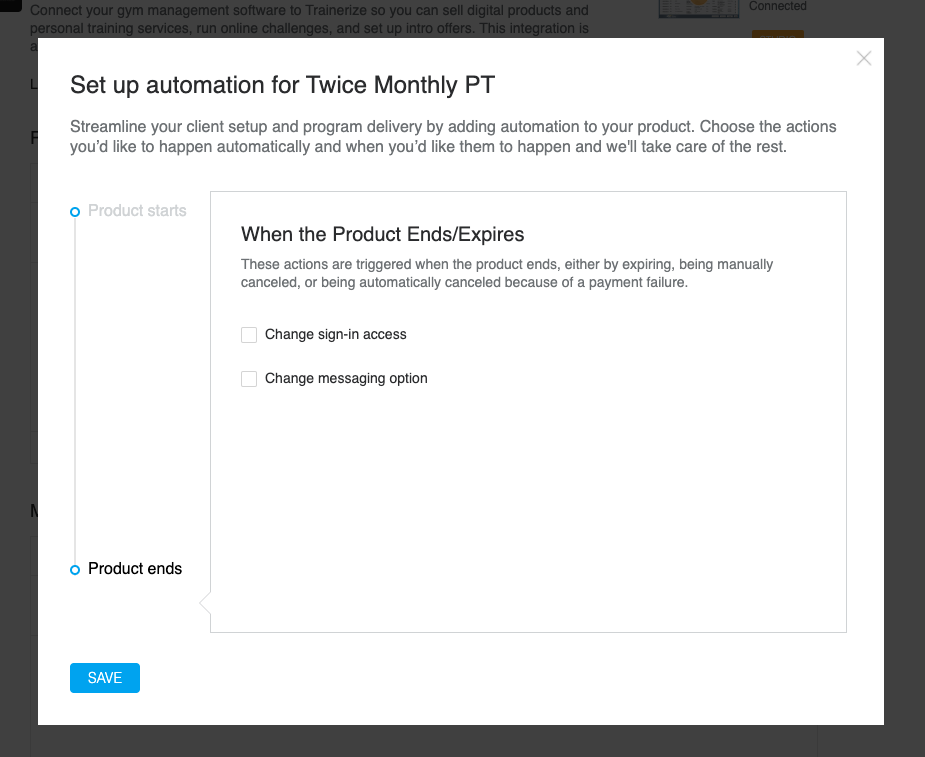
When you've finished selecting and setting up the actions you'd like to automate, hit the save button at the bottom of the pop-up. This will return you to the Integration page.









