You can easily export a CSV file of client data to add clients to other mailing platforms such as Mailchimp or Constant Contact—perfect for staying in contact with clients via email.
In this article:
Steps to export a client list
Under the Clients tab, you can choose to export clients from the Pending, Active or Deactivated lists. In this example, we're in the Active Clients list. Select the clients you want to export and then click on the export button at the top right. To select all, Check the box at the top and then Click "Select all XX items"
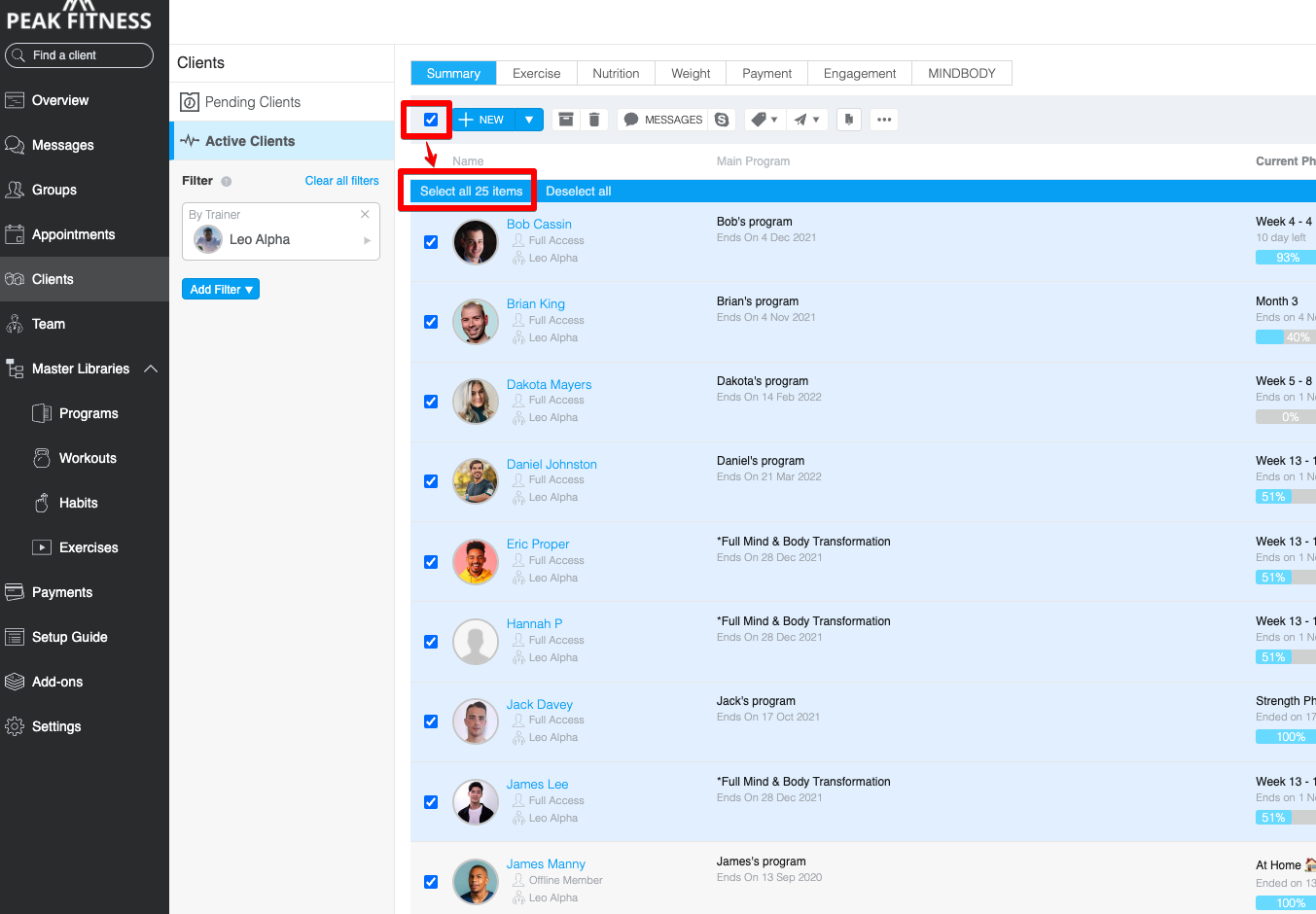
This is what the export button looks like:
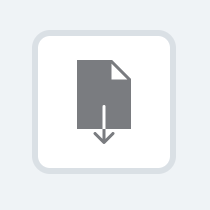
Select Export and the file will download as a .csv to your downloads folder.
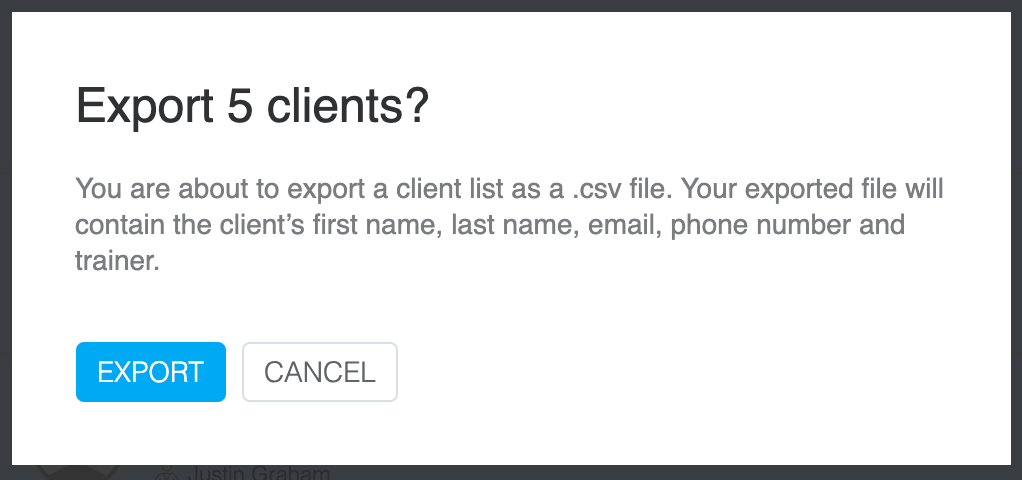
What client data will export?
- First name
- Last name
- Phone number
- Name of trainer assigned to the client
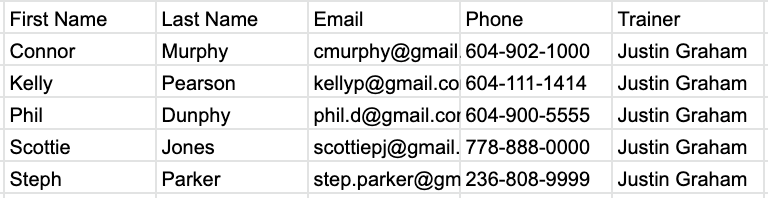
Permissions
Account owners have the ability to control who can have access to this tool. You can access this setting under Settings > Permissions > Trainer Role Permissions.
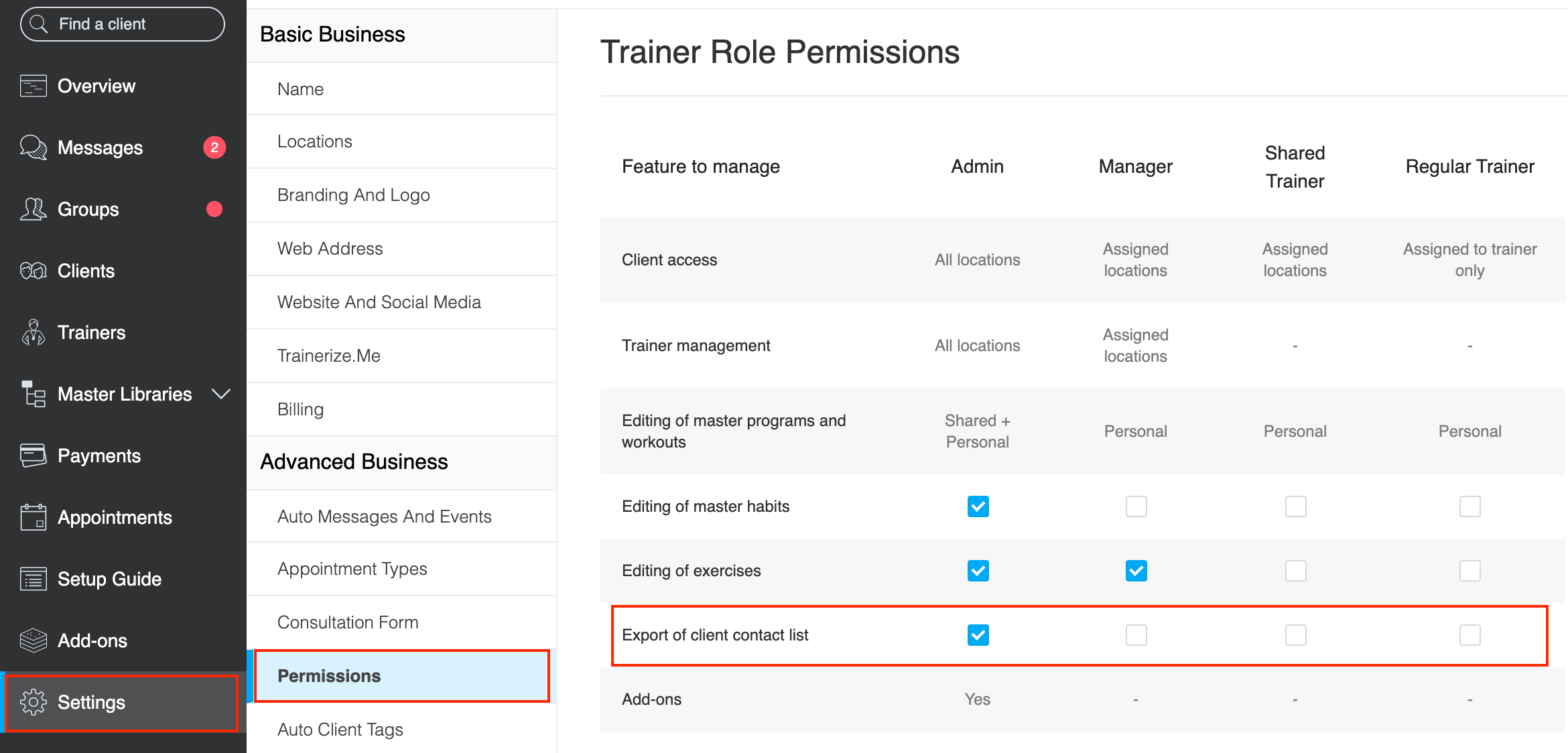
Related Articles
- How To Add Clients To Trainerize
- How to deactivate and reactivate clients
- Viewing a client's account on the mobile app









