You can add scheduled Body Stats or Progress Photo Reminders for your clients at regular intervals in a client's calendar. You can also add previous Body Stats or Progress Photos to your client's calendar to capture previous data.
Adding Body Stats
There are two ways you can add body stats to your client's account:
1. Schedule a current or upcoming body stat reminder
2. Add client's previous body stat data
1. To schedule body stats (current or upcoming date):
- In your mobile app, tap on the Client icon on the bottom menu
- Tap on the client's name that you wish to add the reminder to
- Tap Open in the top right corner
- Tap on the + sign at the bottom right
- Tap the date option at the top
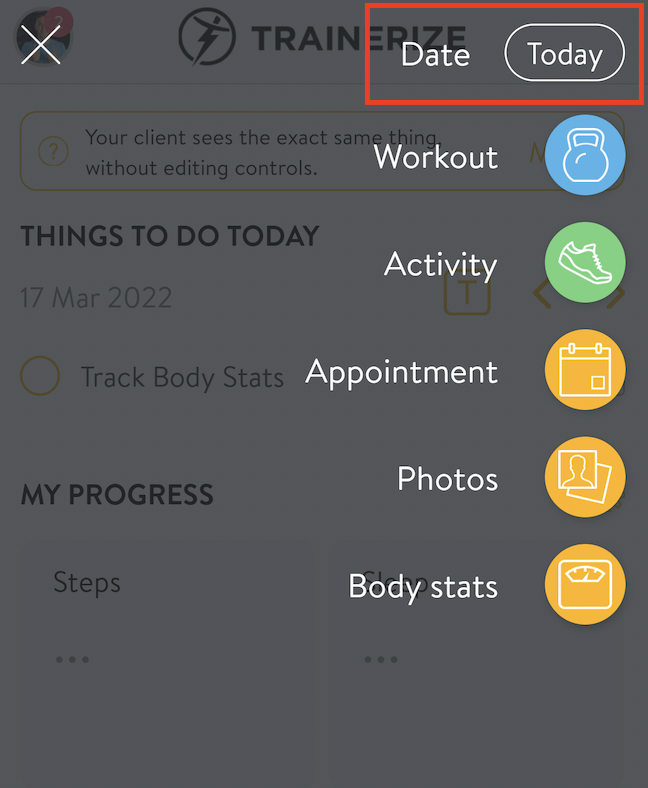
- Highlight the applicable dates you would like this reminder repeated
- Tap Save in the top right corner
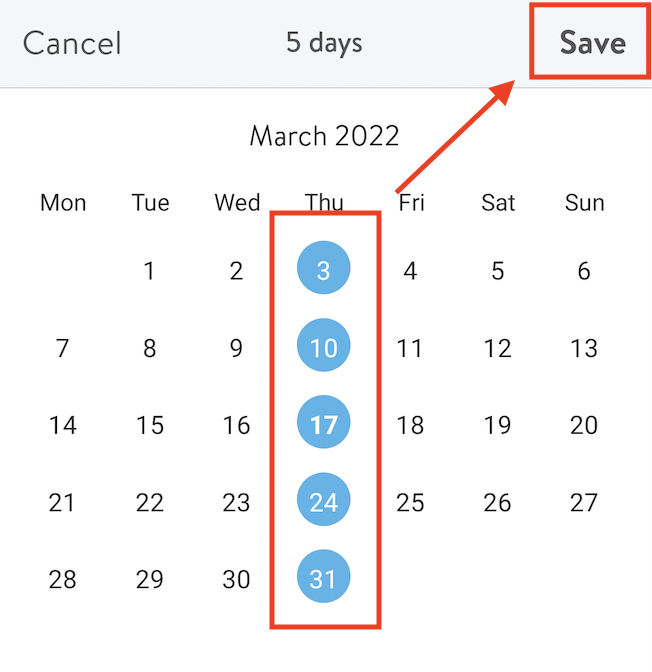
- To Repeat the reminder instead, select the Never button at the bottom of the page
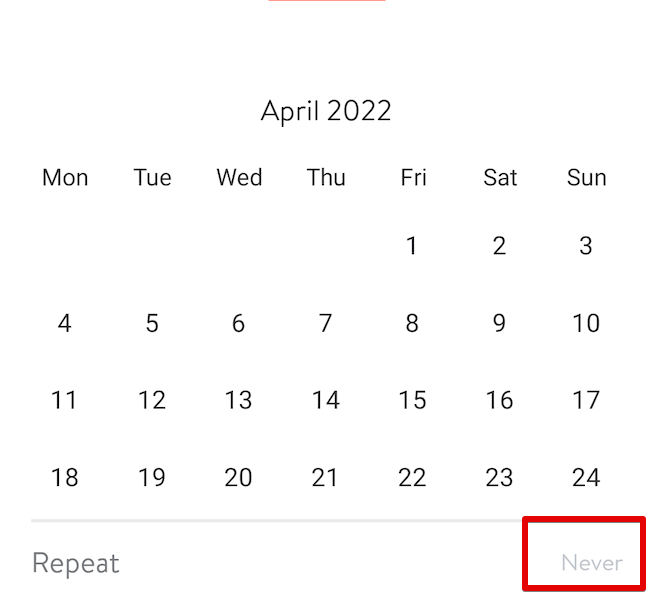
- Select the applicable repeat option you would like this reminder repeated
- Select Body stats from the available options
- This will schedule a Body Stat reminder for the selected date(s)/repeat option
2. To add previous body stats:
- In your mobile app, tap on the Client icon on the bottom menu
- Tap on the client's name that you wish to add the reminder to
- Tap Open in the top right corner
- Tap the calendar icon on the bottom menu
- Select the date you would like to add the body stat to
- Tap on Body Stats
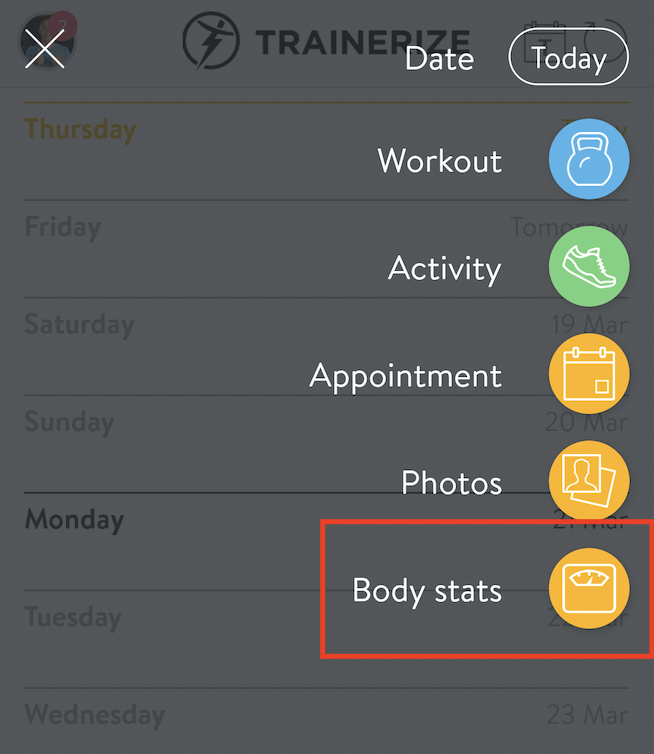
- Add applicable body stat information
- Tap Save in the top right corner
- This will add the body stat information to that applicable date

Adding Progress Photo Reminders
To schedule in Progress Photo Reminders (current or upcoming date):
- Tap on the Client icon on the bottom menu
- Tap on the client's name that you wish to add the reminder to
- Tap Open in the top right corner
- Tap on the + icon at the bottom right
- Tap on Today to select the days you would like to add the reminder for
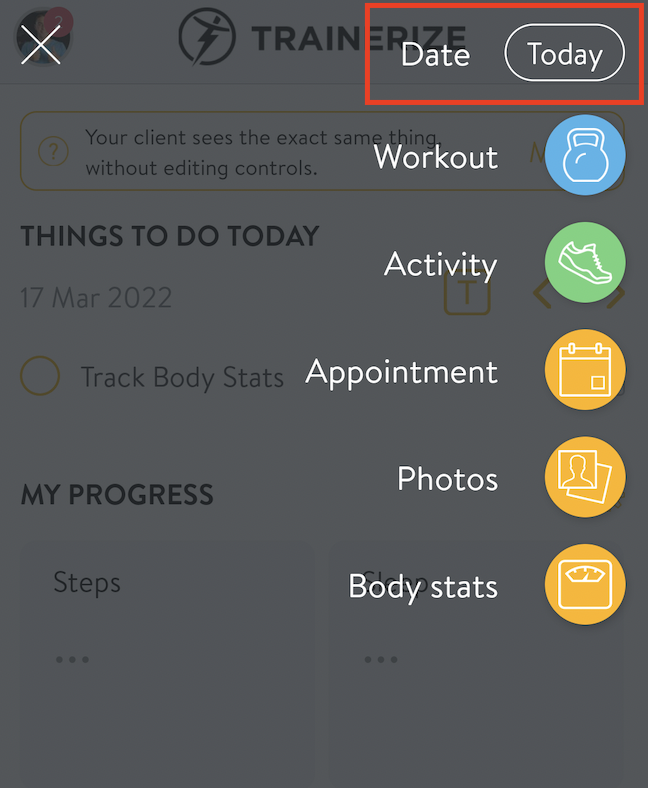
- Select the days you would like to add the Photo Reminder
- If you want the progress photo reminder repeated, select the Never button at the bottom of the page
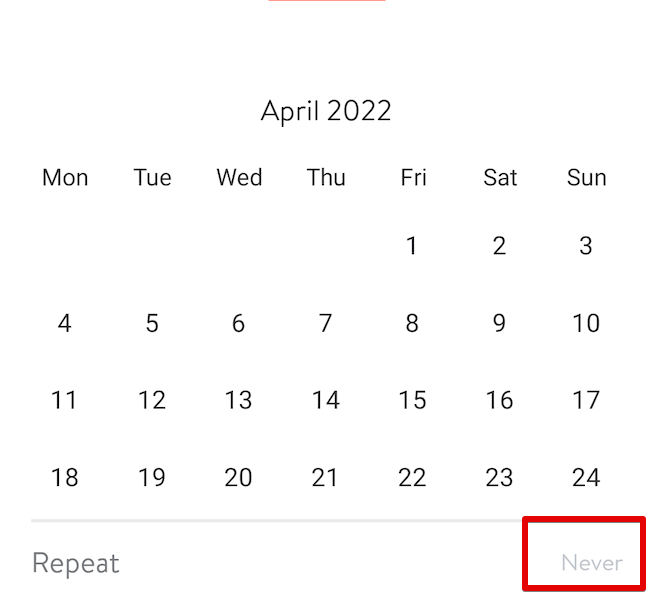
- Select the applicable repeat option you would like this reminder repeated
- Tap on Photos
- This will schedule a Progress Photo reminder for the selected date(s)
To add previous Progress Photos:
- Tap on the Client icon on the bottom menu
- Tap on the client's name that you wish to add the reminder to
- Tap Open in the top right corner
- Tap on the + icon at the bottom right
- Tap on Today and select a single date from the Calendar you would like to add the photos to and click Save
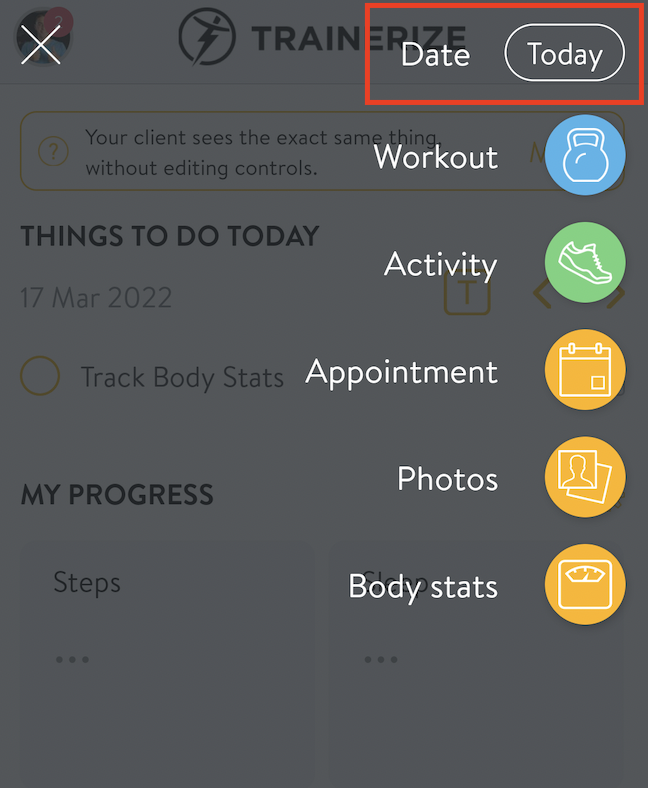
- Tap on Photos
- Tap either Pick Photo, Take Now or Skip This Pose
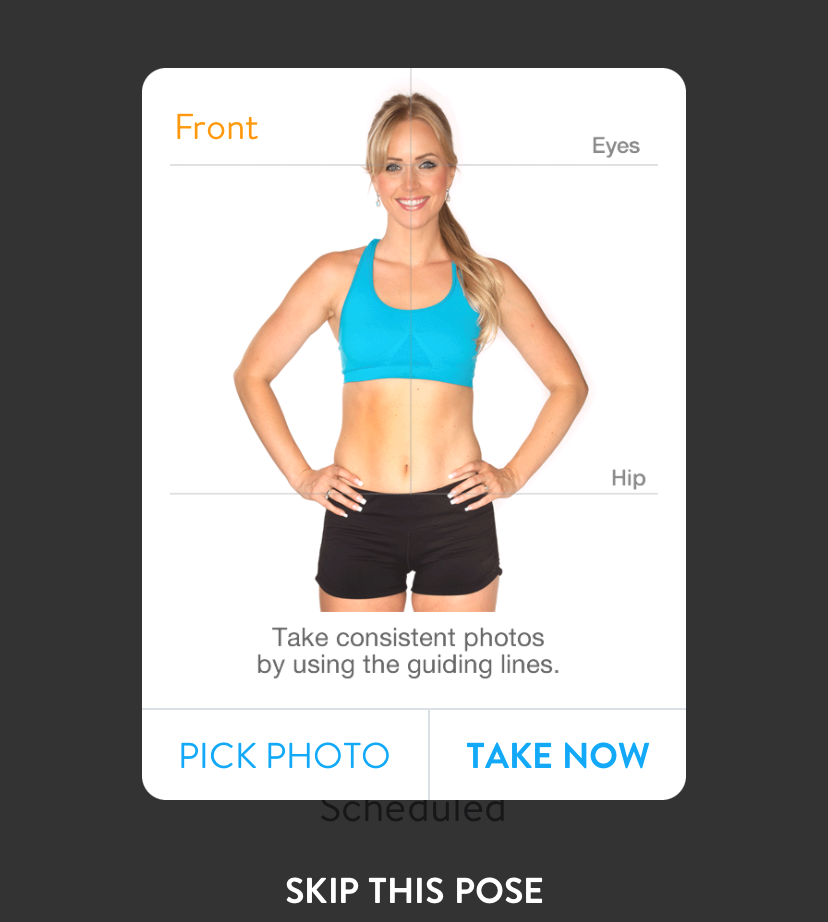
- If you tap Pick Photo, pick the applicable photo from your camera roll.
- If you tap Take Now, this will open your camera up so you can take a photo and add it in.
- This will add the applicable progress photo(s) for the selected date
Related Articles
- Entering Body Stats
- What exercise stats can be tracked?
- How do clients and trainers track workout stats?
- How does a client track a habit?









