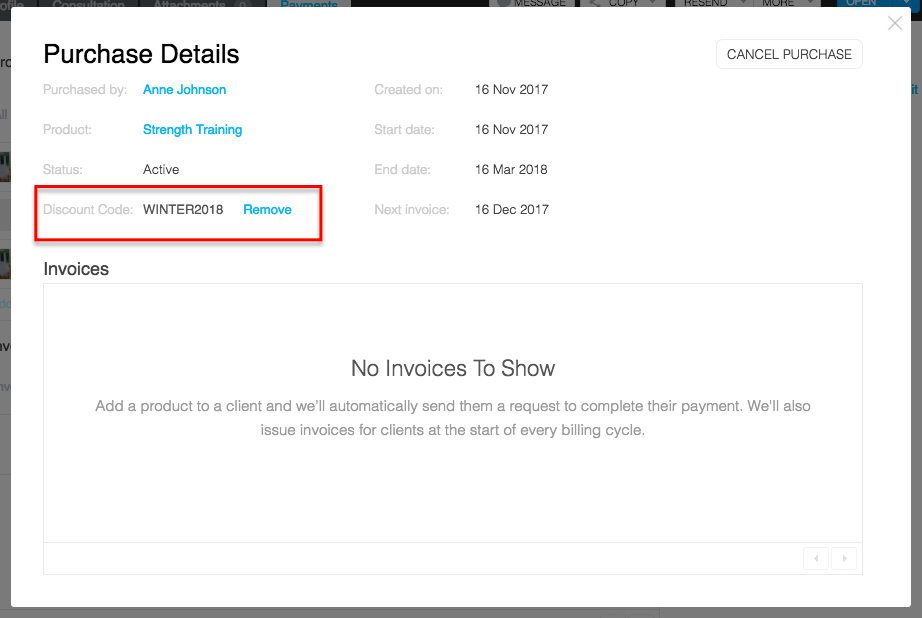Discount Codes can be applied in two ways: sharing a Discount Code and manually applying a Discount Code.
Sharing a Discount Code
Sharing a discount code is a great option if you want to run a promotion with a discount code that you share with your clients and the public. New clients can apply the discount code themselves when they purchase a product listed on your Trainerize.me page.
After sharing the discount code with your clients (e.g. SPRINGSPRINTERS), they can use it on a product by doing the following:
- Go to your trainerize.me page.
- Click the Buy button beside the product they want.
- In the pop-up dialog, enter their payment information and add the discount code at the bottom. Click Apply to confirm that the discount code works.
Click the Pay / Setup Subscription button to confirm their purchase.
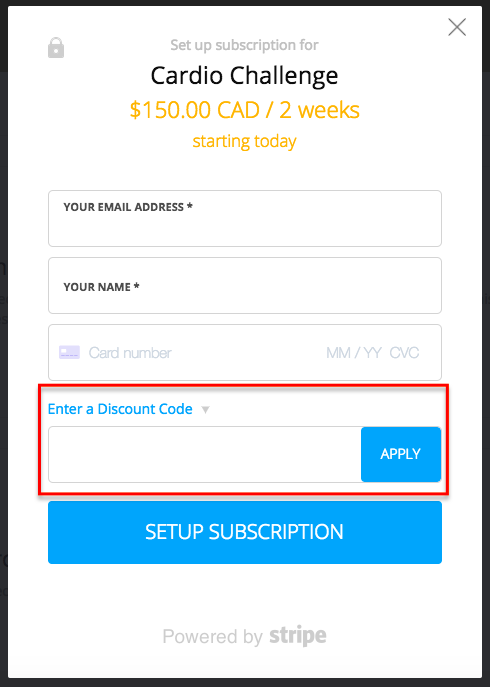
Manually Applying a Discount Code
Manually applying a discount code to your client gives you greater control over who gets a discount and at what amount based on the intricacies of their needs. You may want to apply a larger discount to long-term trainees, or manually apply a discount based on a client that refers other clients to you.To apply to a client's existing product:
- In Payments, click on Sales History in the left navigation menu.
- Find the client's product by either searching the client's name or product name in the top-right search bar.
- Click the product's name to open the Purchase Details dialog.
- In the Purchase Details dialog, click Apply Discount Code.
- In the dialog pop-up, select a discount code to apply to the product and click Add to confirm.
Note: For client's existing products, the discount will only apply to future billing dates. If you wish to discount previously paid invoices, use the refund operation instead.
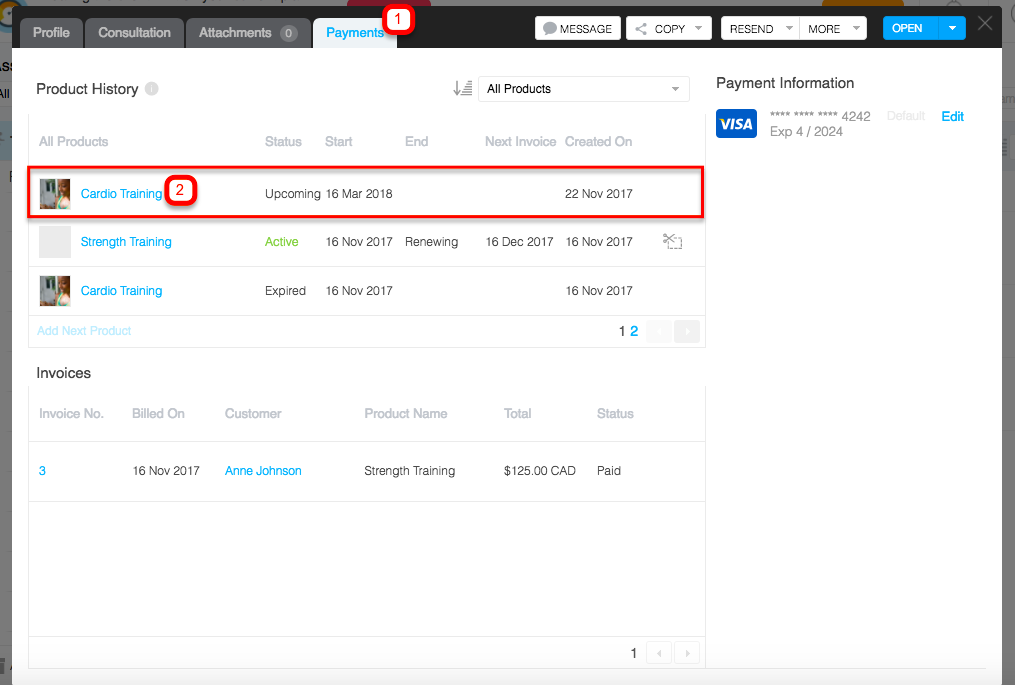
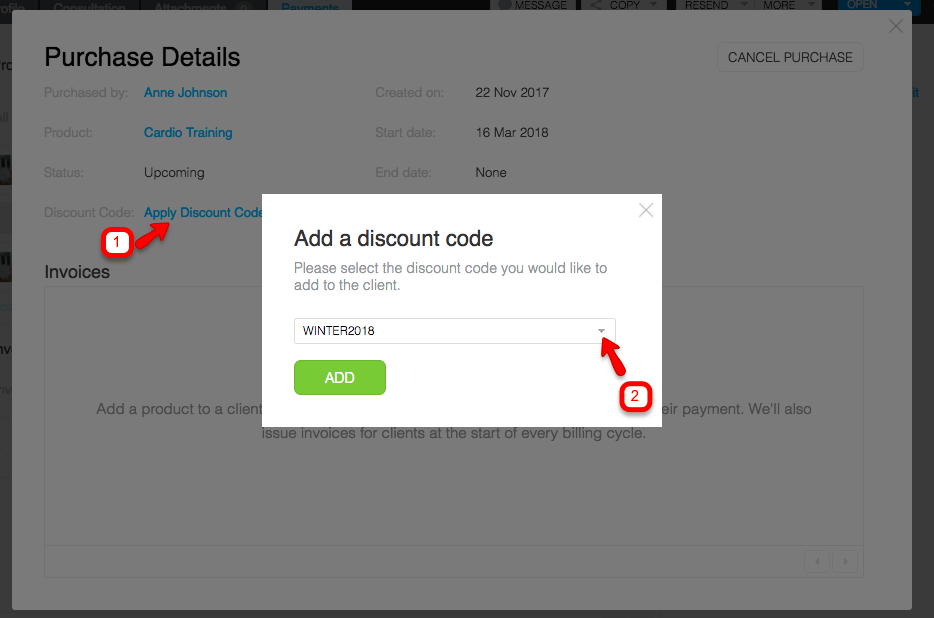
To sell a product to a client with a discount code pre-applied:
- In Payments, click on Products in the left navigation menu.
- Find an existing product to sell to the client and click the Sell button.
- In the dialog pop-up, select the client you wish to sell to.
- At the bottom, select the discount code you wish to apply.
- Click Sell Product to confirm.
- In the "Clients" tab, select the client you wish to apply the discount code for and click the "Payments" tab on their Profile Card.
- Click on the name of the Product you wish to apply a discount code for.
Removing a Discount Code from a Client's Account
- In the "Clients" tab, click on the name of the client you wish to remove a discount code for.
- Click on the Payments tab at the top of the client Profile Card and select the name of the Product you wish to remove a discount code for.
- To the right of the "Discount Code" section, click the "Remove" link.
Please note: Discount codes can only be removed for active products that have a recurring payment, in which case, any subsequent payments that for recurring payment will not include the discount code. For products that have a one-time payment (i.e. a 4-week holiday boot camp for $200), there is no option to remove the discount code, as the payment has already been taken. In that case, you can process a partial refund for your client.